Many things can, and do go wrong during the artwork creation process. These mistakes if not caught early enough can lead to major financial, legal and brand damage for a company. Luckily, I have compiled a list of the top 8 reasons for mistakes in your PDF Artwork to help you isolate the issue.
What Causes Errors in PDF Artwork?
As a general rule, there are 3 categories in which the mistakes originate: human error, process error or software error. Let’s take a closer look at each of these.
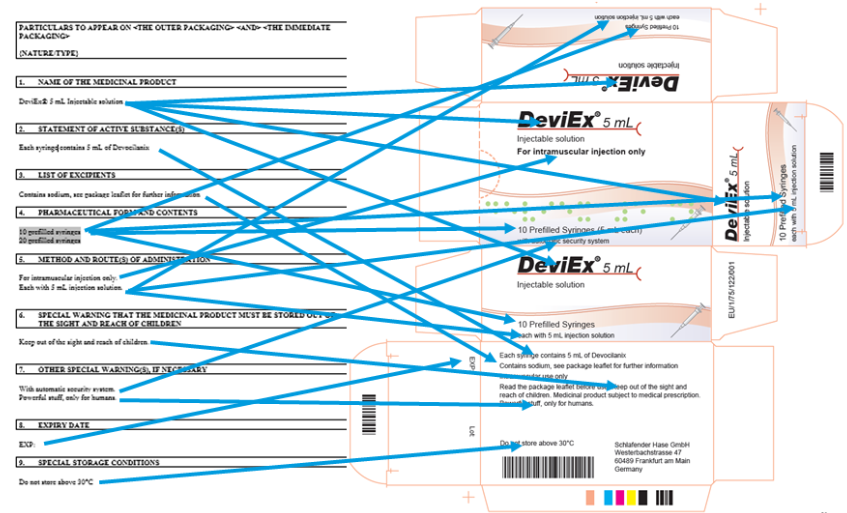
Human Oversight
“All men make mistakes, but only wise men learn from their mistakes” (Winston Churchill).
Graphic designers, like everyone else, can make mistakes. There are however a couple of common mistakes that we have seen over the years.
1) Typing Errors:
For example manually typing text instead of copy-paste(-ing) from the approved manuscript can be a source of errors. This is exactly how one of our customers ended up with “United Ningdom” on their Artwork.
2) Extra Text Layers:
Forgetting to remove a layer of text is a fairly common issue. Designers often use an older example as a template in a separate layer when designing new files. If the old layer is not removed, it is very possible that when text is copy/pasted this “invisible” layer will be made visible, thus generating errors.
Process error
More common than not, there are no processes in place for artwork creation, but by implementing just a few “rules” you can avoid a lot of headaches.
3) PDF creation:
There are different ways of creating a PDF file: Printing as PDF or Exporting as PDF. Each way will yield different results from a technical perspective even if they appear the same visually. Printing as PDF is recommended because it provides more consistent information.
4) Unicode fonts:
Font issues in your PDF artwork is likely because a Unicode font was not used. It is imperative to ensure that you use a Unicode font for the language you are typesetting.
5) Capitals, symbols and special characters:
For every capital letter, symbols and special characters there is a correct way and an incorrect way for them to be used. For example; capital letters. You can create them the correct way in InDesign: by actually changing the Unicode (Menu Bar -> Type -> Change Case -> Convert to all/lower/small Caps) or the incorrect way by simply making the characters “look capital” but keeping the small letter Unicode (Toolbar -> Uppercase/Title Case).

6) Document Verification Software:
An obvious solution is also to electronically compare the content (text and images) of the PDF Artwork to the source file using a text comparison software such as the Text Verification Tool® (TVT).
Software Limitations
As we are all aware, not all software is created equally. This can pose a lot of issues when creating artwork. Being aware of why these issues are happening can help you find the error and fix it as soon as possible.
7) Conversion errors:
Graphic designers often take the blame for errors that are really caused by conversion errors. Typically designers will take a Word file, convert it into an InDesign/QuarkXPress/Illustrator etc. work on it and then convert it again into a PDF file. The problem is that these different software come from different companies (Microsoft/Adobe/Quark…) and do not always speak the same language. For example the fonts they use can have different names, they can also change certain characters (a famous one in Pharma is “µg” changed to “mg” by a version of QuarkXPress).
8) Outdated proofreading Software:
The version of the software used by graphic designers is also important, if it is outdated it could have some incompatibility issues and ultimately generate errors.
As you can see, the way in which the graphic designer / typesetter works as well as the tools and processes they use will influence the quality and content of the PDF Artwork.
Need help reducing errors in PDF artwork? Contact our team below.
Streamline Compliance with Smarter Drug Promotional Reviews
Struggling to ensure your drug promotional materials meet compliance standards? Mistakes can lead to costly recalls or damage to your reputation. Discover how comparison software can revolutionize your review process by detecting even the smallest discrepancies and safeguarding regulatory compliance. Dive into our blog to explore how this technology streamlines workflows, reduces risk, and gives your team peace of mind: Read more here.






